How To Start A 24/7 LoFi Music Radio Channel 2024
If you're a fan of lofi music and enjoy listening to it while working, studying, or just relaxing, you might have thought about starting your own 24/7 lofi radio channel. Thanks to modern technology, it's now easier than ever to create and stream your own radio channel, with minimal investment and technical skills required. In this article, we will guide you through the process of setting up your own 24/7 lofi radio channel using Spotify, OBS Studio, and a dedicated server like Ohbubble.
Why Spotify, OBS Studio, and Ohbubble?
Before we dive into the specifics of each tool, let's briefly explain why we chose these three tools for this project.
Spotify is a popular music streaming platform that offers a vast library of music, including a dedicated lofi genre. By creating a lofi playlist on Spotify, we can use it as a source for our radio channel. You will need a paid Spotify account so your stream will not get interrupted by ads. OBS Studio is a free and open-source software for video recording and live streaming. It's widely used by gamers and content creators to stream their content to platforms like Twitch and YouTube. We can use OBS Studio to capture the audio from our Spotify playlist and stream it to our radio channel. Finally, Ohbubble is a dedicated server provider that offers high-performance servers for live streaming and other applications. By using a dedicated server, we can ensure that our radio channel runs smoothly and can handle multiple concurrent listeners. Now that we have a brief overview of the tools we'll be using, let's get started with the setup. Step 1: Create a Spotify Playlist
The first step in setting up our lofi radio channel is to create a playlist on Spotify containing the LoFi Music. This playlist will serve as the source for our radio channel, so make sure to include enough tracks to keep the stream going for 24/7.
To create a playlist on Spotify, follow these steps:
Step 2: Create A Gif or Video Loop
The next step is to create or download a Gif or short video loop that you will use as a background video for your stream. An example would be the popular LoFi girl sitting at her desk studying. You can find gifs online or by going to YouTube and searching for animated loops or LoFi Gif. You can then use online sites YT5S to convert that YouTube video into a downloadable file. This file you will need to bring into OBS studio which will come preloaded in your OhBubble Server desktop.
Step 3: Set Up a Dedicated Server on Ohbubble
Ohbubble currently offers 3 server plans: Gold Sapphire, and Diamond. Below are what each plan includes.
GOLD PLAN: $49.99 A Month
ROOT ACCESS TO DESKTOP.
SAPPHIRE PLAN: $39.99 A Month
ROOT ACCESS TO DESKTOP.
DIAMOND PLAN: $69.99 A Month
ROOT ACCESS TO DESKTOP.
For the purpose of a 24/7 radio we found that the Gold Plan for $49.99 will suit your needs just find. After selecting your plan and making payment the Ohbubble team will begin setting up your server. It can take several weeks until you get an email from Ohbubble that will include the link to your server and the login details.
Whats Included In OhBubble?
You may ask yourself, what do you get with such hosting offers? Basically, you get what you expect, access to a sort of “remote desktop”, allowing you to access another computer from anywhere, using a special link that you receive within your first month of subscription. On this server, you can download software to get you started, but the software that is automatically included is OBS. For those who don’t know OBS, it’s one of the most famous streaming software available on the market right now. Basically, it allows you to create your own scene, your own setup so that your lofi hip-hop radio 24/7 looks good.
There is a little tricky part, here that you will probably encounter. Setting up the”Artist – Name of the Song” displaying automatically while playing. And this is done by installing an add-on that is called: SNIP. The very cool thing with SNIP is that it will synchronize with your streaming platform, in our case, we’re using Spotify. SNIP makes it so it displays in OBS Studio the name of the track being played in Spotify over your video background. Below is a video explaining this. Set Up Your YouTube LiveStream In OBS
Once you go into your server and open OBS studio you can begin setting up your YouTube Livestream. You will need to import your video or gif. You can do this by uploading it to dropbox, then when you are using the server, log into your dropbox and download the file to the desktop. You can then import it into OBS studio as a new media source and set it to loop. For the audio you will need to download the Spotify app and log in. Find the playlist you created, make sure you set it to loop continuously and hit play. Make sure that the audio meter in OBS is picking up the Spotify app.
Next you want to set up your stream using a stream key. You can find your YouTube channel stream key by visiting your YouTube Livestream dashboard. Going down to Stream Key and selecting copy. You can then copy this stream key into your OBS stream settings. Once you hit start stream you should now be livestreaming. You can also follow the steps in the below video. Latest Releases From Grizzly Beatz LLCComments are closed.
|
LoFi BlogLoFi MusicMusic MarketingMusic PromotionSpotify Growth TipsHello, I'm Grizzly Beatz and I am an American LoFi Music Producer from Los Angeles Ca. You can find all my music and playlists on Spotify.
When I am not producing music, or writing music related articles, I can usually be found exploring outdoors and national parks and spending time with my family. Popular PostsWhat is lofi Music
Selling Beats Online 2023 Akai MPC One Plus Review SP-404 MK2 Review How To Make Money From LoFi Music Best Studio Monitors Under $500 How The Spotify Algorithm Works 10 Ways To Increase Spotify Streams Why Distrokid Is The Best Categories
All
Archives
July 2024
On Sale On Sale LoFi/Chillhop Music Blog Post
$40.00
$20.00
Are you a LoFi music producer with high quality music looking for some music promotion and exposure? Submit your Spotify song or album to be promoted on our LoFi Hip Hop Blog. This is only for instrumentals, no vocals, and in the following genres: LoFi Hip Hop, Jazzhop, Chillhop. NO TRAP, NO R&B, NO POP, NO ROCK, NO COUNTRY Delivery: 3-5 days (sometimes sooner) Promoting your music via blogs is a great way to increase streams, followers and overall exposure to your Spotify. Having embeds on music blogs also sends positive signals to the Spotify Algorithms. |
LoFi Music Online
Releases
Royalty-Free LoFi Music
Merch
Demo Submissions
LoFi Playlists
Boom Bap
LoFi Blog
Collect Royalties
email: [email protected]
Mailing Address
590 CO-105, STE 289
Monument, Colorado 80132

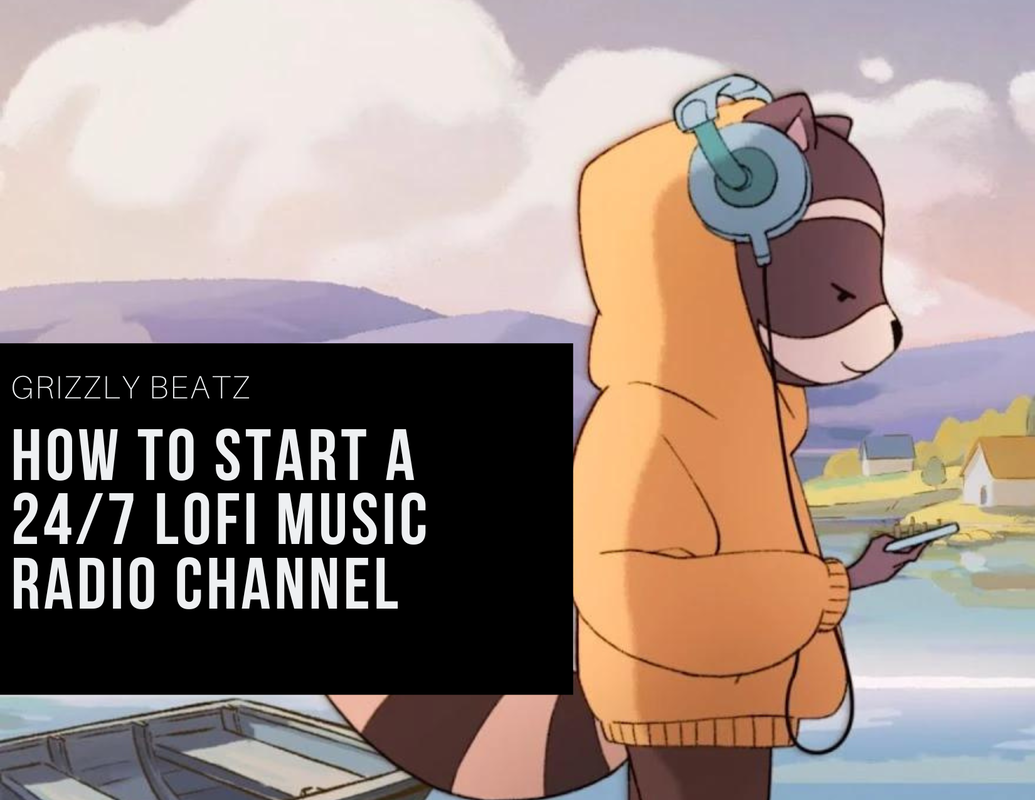
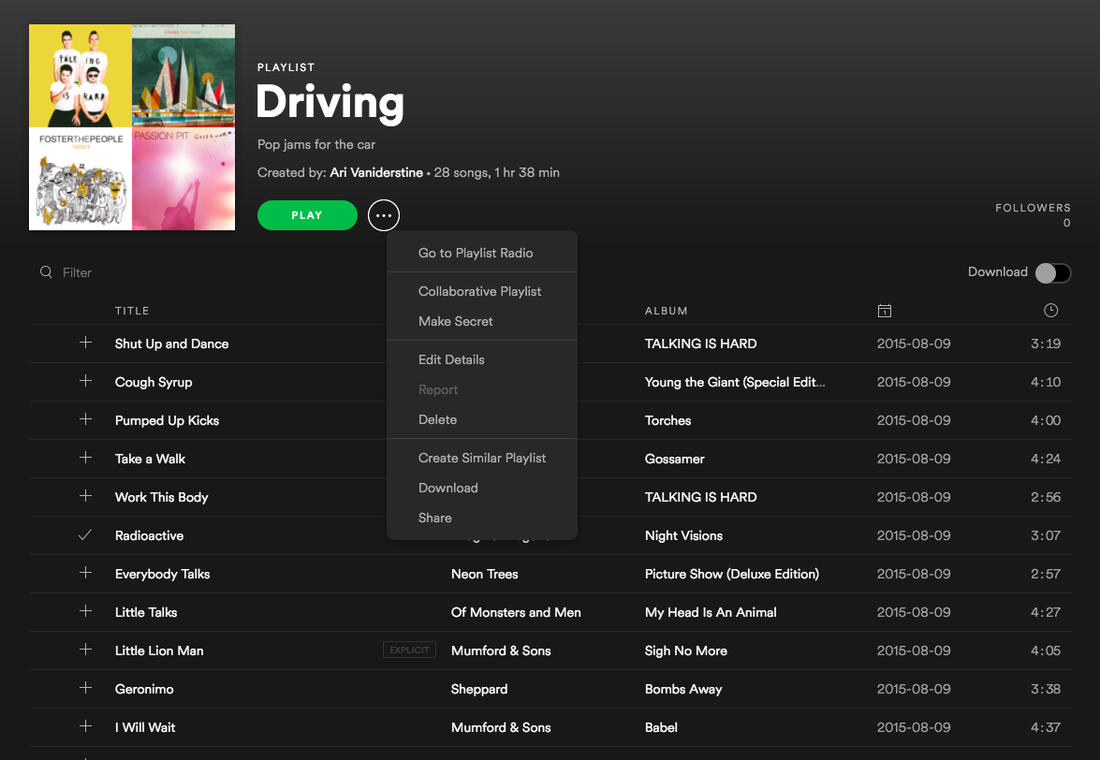


 RSS Feed
RSS Feed
